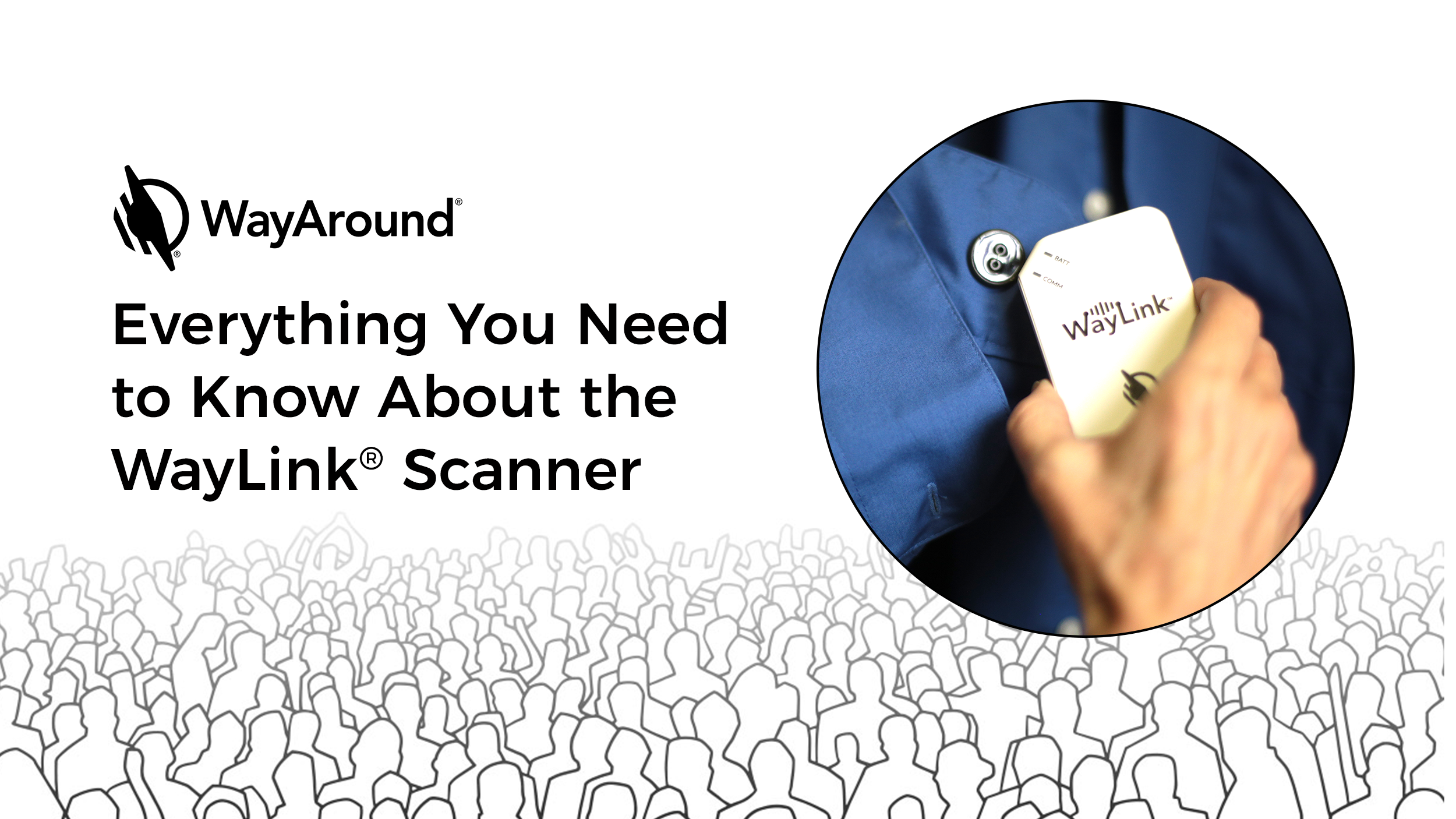The WayLink scanner is a handy accessory that works with the WayAround mobile app to let you scan tags faster. This video includes an in-depth discussion of the features of the WayLink scanner, how to set it up, and scanning.
Here’s another video with a quick overview of the WayLink scanner and who can benefit from using it.
Description and Features of the WayLink Scanner
The WayLink scanner is rectangular, about the size of a credit card and half an inch thick. Position the two angled corners to the top-left and bottom-right to have the front of the WayLink face you.
The front side of the WayLink scanner is smooth. The back side has four bumps, one in each corner. On the back near the center, you will find a panel covering a rechargeable Lithium-ion battery.
There are three key features to know about to optimize how you use the WayLink. Keep reading to learn more!
Toggle Switch
The toggle switch located on the top edge turns the WayLink scanner on and off. There are three positions:
- When the toggle is toward the outside, angled edge, the WayLink scanner is on, using Bluetooth.
- When the toggle is in the center position, the WayLink scanner is off.
- When the toggle is furthest away from the angled edge, it is in USB mode. (You will not use this.)
We recommend keeping the toggle switch in Bluetooth mode. To do so, slide the toggle all the way to to the outside edge, or to the left if the front of the WayLink scanner is facing you.
The USB port, which you will use to charge the WayLink scanner, is next to the toggle switch. When the WayLink scanner is plugged in via the USB cable (included with your WayLink), it will charge no matter which position the toggle switch is in.
Push Button
A push button on the right side will wake up the WayLink scanner if it has gone to sleep. When active, the WayLink scanner will remain charged for 5.25 hours or about 6,300 scans.
LED Lights
The two LED lights on the front of the WayLink scanner provide additional information. The lower-left LED light is a communications indicator, and it will shine blue or red based on which mode is currently set:
- Blue means the WayLink scanner is in Bluetooth mode.
- Red means the WayLink scanner is in USB mode.
- When the Communication LED is off, the WayLink is off or in sleep mode.
The upper-right LED light is a battery indicator. When lit, the WayLink scanner needs charging.
Connect the WayLink to the WayAround App
To use the WayLink scanner, you’ll need to connect it to the WayAround mobile app. The instructions are the same for both iOS and Android. Here’s what to do:
- First, make sure your phone’s bluetooth is turned on.
- Next, move the toggle switch on top of WayLink scanner all the way to the outside angled edge.
- Then, go to the WayAround app and choose Settings.
- The first option is a checkbox for the WayLink. Go ahead and check this box.
When you check the box for the WayLink, you’ll hear the phone say “WayLink disconnected” and the WayLink icon will appear in the header. After a brief pause, you will hear “WayLink connected” and the WayLink icon will turn blue. That’s all there is to it!
Do I Need to Enter the Serial Number?
There’s a serial number field directly under the WayLink check box. What is that field for?
We’re glad you asked! You don’t have to fill in the serial number. It’s helpful if you’re somewhere that multiple WayAround users are using a WayLink scanner at the same time—at a conference, for instance. Because the WayLink scanner connects to the app wirelessly, in crowded environments the app could become confused about which WayLink scanner to connect with. Entering the serial number will make sure the app connects to only your WayLink scanner and not another one nearby.
You can find the serial number on the sticker at the back of the WayLink scanner. On the sticker, there are four lines of text. Look for the RR number. Then, enter the last six digits of the RR number into the WayAround app. As a tip, the last six digits appear after the dash.
One thing to note: the font on the sticker is very tiny, so someone with very good eyesight will need to help. The good news is that the app remembers the serial number even if you uncheck the Use WayLink box, so you’ll only need to enter the serial number once.
How to Scan with the WayLink Scanner
Now that you’re ready to use the WayLink scanner, choose the back button at the top left of the screen to go back to the home screen. You’ll notice that there’s only one button at the bottom, the create button. That’s because the WayLink scanner is always ready to scan, so as soon as you touch it to a WayTag NFC tag, the app will display that information.
Once you’re ready to scan, touch the center part of the WayLink scanner to the WayTag NFC tag. It doesn’t matter whether you use the front or back of the WayLink scanner.
Frequently Asked Questions About the WayLink Scanner
The questions below are some of the most common questions we receive about the WayLink scanner. You can find more questions and answers about the WayLink scanner and more in our F.A.Q. section.
If I have my WayLink scanner connected with bluetooth, can I still use other bluetooth devices, like a speaker or earbuds?
Absolutely! In fact, we recommend it.
Can I scan with a WayLink scanner if I don’t have a smartphone?
The WayLink scanner is not a stand-alone device, so you’ll need a smartphone with the WayAround mobile app.
How far away can I be from my smartphone for the WayLink scanner to still connect?
As long as you are within 50 feet of your smartphone, you can use the WayLink scanner. For instance, if you have your phone or tablet docked on a cabinet while you are cooking, you can go to your pantry or cupboard to scan items with the WayLink. The information will appear on your device, and if you’re using a screen reader, you will hear the description through your speaker.
How long does the charge last on the WayLink scanner?
If you’re continuously scanning, the charge lasts a little over five hours or 6,300 scans. You can get a lot of scans out of one charge. The WayLink scanner comes with a USB charging cable and it charges in just under an hour.